实现的功能是获取语音,并将语音转为文字,实现效果如下:
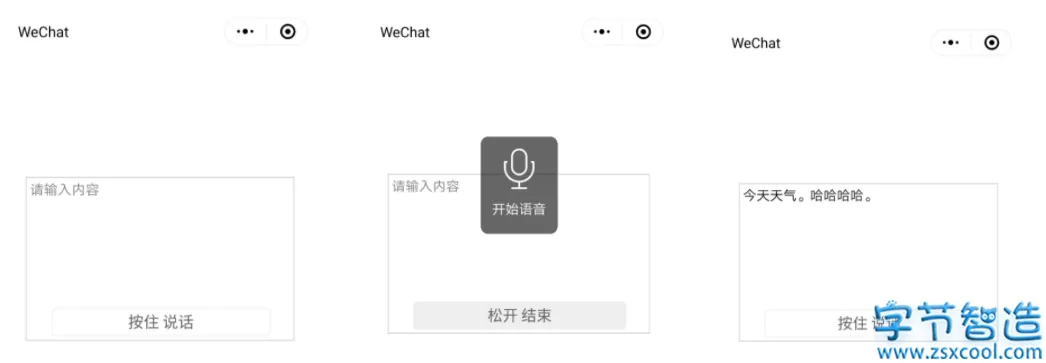
1. 小程序后台添加插件:微信同声传译
登录小程序后台:https://mp.weixin.qq.com
1.1 设置 -> 第三方设置 -> 添加插件
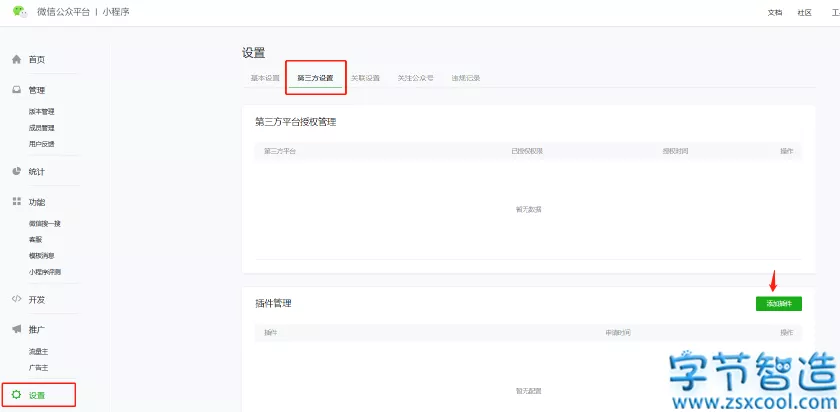
1.2 输入“微信同声传译”,点击搜索,之后选择并点击添加

1.3 成功添加后,点击详情

1.4 复制它的AppID和最新版本号(后序有用)。
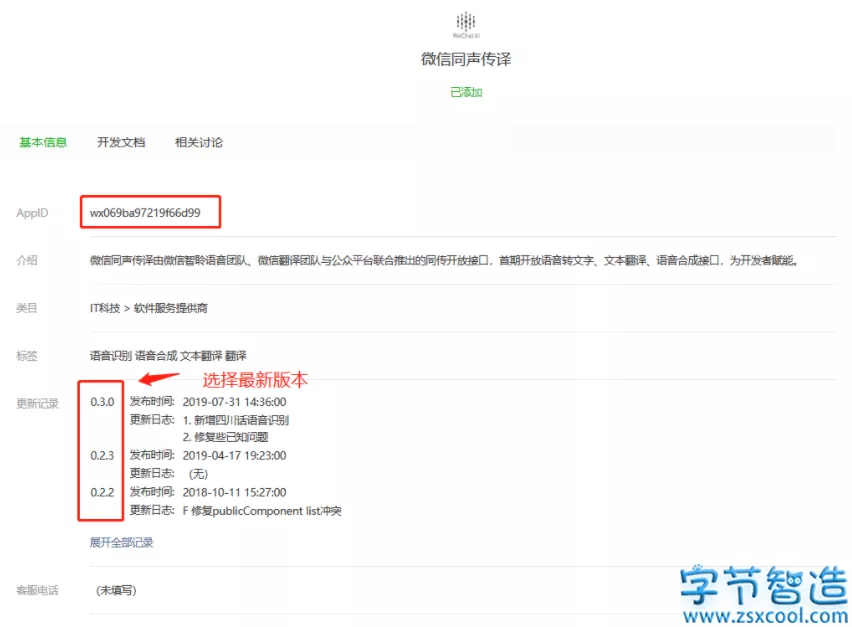
2. 配置
去app.json进行配置
其中,version的值对应上面的版本号,provider的值对应上面的AppID
"plugins": {
"WechatSI": {
"version": "0.3.0",
"provider": "wx069ba97219f66d99"
}
},3. 代码实现
3.1 wxml代码
< view class="yuyinWrap" >
< textarea class='yuyinCon' placeholder='请输入内容' value='{{content}}' >< /textarea >
< !-- -- >
< view class='' >
< button class="yuyinBtn {{recordState == true ? 'yuyinBtnBg':''}}" bindtouchstart="touchStart" bindtouchend="touchEnd" >
< text wx:if="{{recordState == false}}" >按住 说话< /text >
< text wx:else >松开 结束< /text >
< /button >
< /view >
< !-- 开始语音 弹出语音图标表示正在录音 -- >
< cover-view class="startYuyinImage" wx:if="{{recordState == true}}" >
< cover-image src="../resource/image/yuyin-min.png" >< /cover-image >
< cover-view >开始语音< /cover-view >
< /cover-view >
< /view >效果如下:
3.2 js 实现代码
实现了textarea可以手动输入,也可以语音转为文字填入。代码解析看注释。
具体可以看官网:https://developers.weixin.qq.com/miniprogram/dev/extended/service/translator.html
const app = getApp();
//引入插件:微信同声传译
const plugin = requirePlugin('WechatSI');
//获取全局唯一的语音识别管理器recordRecoManager
const manager = plugin.getRecordRecognitionManager();
Page({
/**
* 页面的初始数据
*/
data: {
//语音
recordState: false, //录音状态
content:'',//内容
},
/**
* 生命周期函数--监听页面加载
*/
onLoad: function (options) {
//识别语音
this.initRecord();
},
// 手动输入内容
conInput: function (e) {
this.setData({
content:e.detail.value,
})
},
//识别语音 -- 初始化
initRecord: function () {
const that = this;
// 有新的识别内容返回,则会调用此事件
manager.onRecognize = function (res) {
console.log(res)
}
// 正常开始录音识别时会调用此事件
manager.onStart = function (res) {
console.log("成功开始录音识别", res)
}
// 识别错误事件
manager.onError = function (res) {
console.error("error msg", res)
}
//识别结束事件
manager.onStop = function (res) {
console.log('..............结束录音')
console.log('录音临时文件地址 -->' + res.tempFilePath);
console.log('录音总时长 -->' + res.duration + 'ms');
console.log('文件大小 --> ' + res.fileSize + 'B');
console.log('语音内容 --> ' + res.result);
if (res.result == '') {
wx.showModal({
title: '提示',
content: '听不清楚,请重新说一遍!',
showCancel: false,
success: function (res) {}
})
return;
}
var text = that.data.content + res.result;
that.setData({
content: text
})
}
},
//语音 --按住说话
touchStart: function (e) {
this.setData({
recordState: true //录音状态
})
// 语音开始识别
manager.start({
lang: 'zh_CN',// 识别的语言,目前支持zh_CN en_US zh_HK sichuanhua
})
},
//语音 --松开结束
touchEnd: function (e) {
this.setData({
recordState: false
})
// 语音结束识别
manager.stop();
},
})注意:测试时,在微信开发者工具无效果,要预览或者真机调试下,手机进行测试。
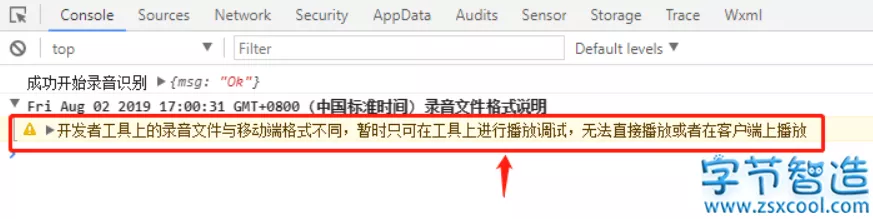
多个按钮独立使用的做法:
1. 使用data-flag,设置不同的值来标识不同的按钮。可设置 1,2,3…或者其他也行。
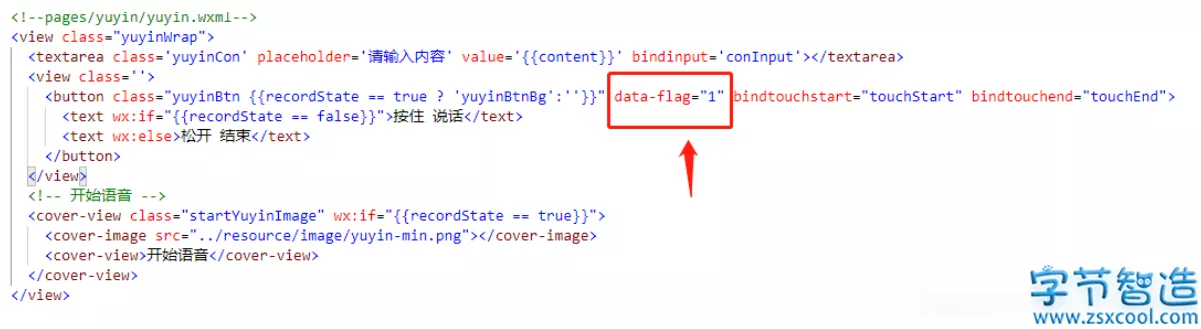
2. js的data设置参数flag
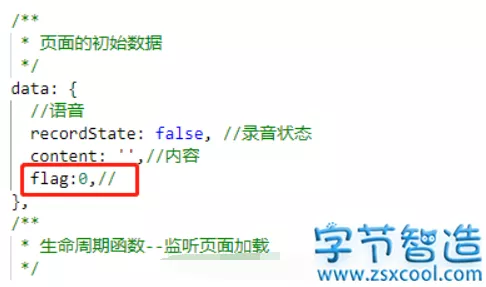
3. 在touchStart方法里,获取flag值。
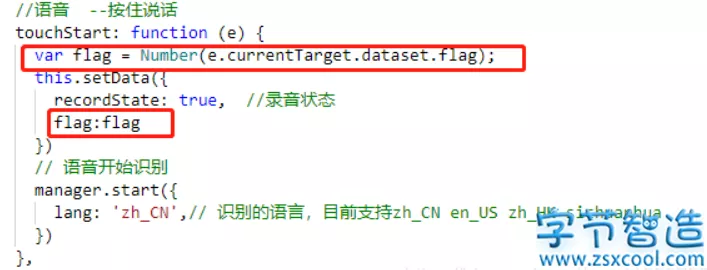
4. 如下,判断flag值,给不同按钮相应的参数进行赋值。
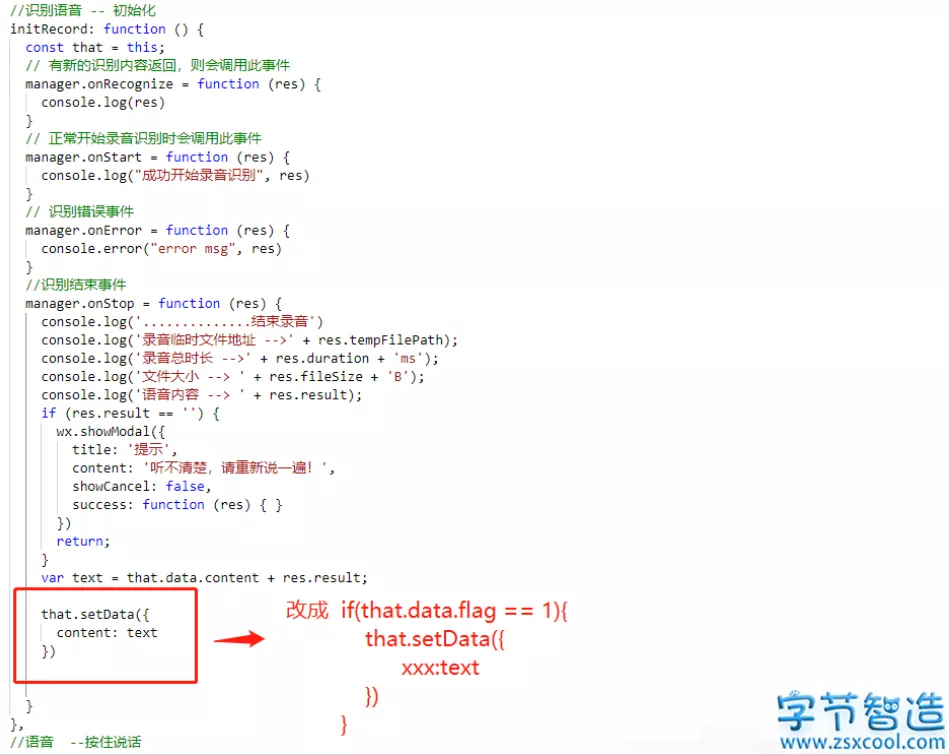
3.3 css 实现代码
/* pages/yuyin/yuyin.wxss */
.yuyinWrap {
position: relative;
margin-top:300rpx;
}
.yuyinCon {
border: 1px solid #ccc;
margin: 0 auto;
padding: 10rpx 10rpx 70rpx;
}
.yuyin {
position: absolute;
bottom: 0;
left: 48rpx;
font-size: 36rpx;
color: #999;
padding-bottom: 10rpx;
}
.yuyin icon.iconfont {
font-size: 34rpx;
padding: 0 17rpx 15rpx;
border-radius: 50%;
background: #73dbef;
margin-right: 14rpx;
color: #fff;
}
.consultYuyin {
height: 100%;
width: 90%;
}
.icon-jianpan1 {
position: absolute;
left: 10rpx;
bottom: 6px;
color: #606267;
font-size: 60rpx;
}
.yuyinBtn {
width: 70%;
height: 70rpx;
position: absolute;
right: 112rpx;
bottom: 12rpx;
border: 1px solid #eee;
background: #fff;
color: #606267;
line-height: 62rpx;
}
.yuyinBtnBg {
background: #eee;
}
.yuyinBtn::after {
/* background: #fff; *//* color: #000; */
border-radius: 0;
border: none;
}
.startYuyinImage {
position: fixed;
top: 210rpx;
left: 50%;
width: 190rpx;
height: 240rpx;
background: rgba(0, 0, 0, 0.6);
border-radius: 20rpx;
color: #fff;
text-align: center;
margin-left: -95rpx;
}
.startYuyinImage cover-image {
margin: 30rpx auto;
width: 100rpx;
height: 100rpx;
}
.startYuyinImage cover-view {
margin-top: 25rpx;
}
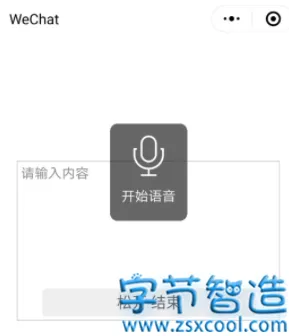
必须 注册 为本站用户, 登录 后才可以发表评论!